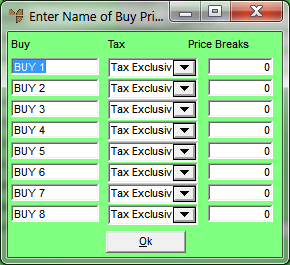
Use this option to setup system-wide buy price names.
Refer to "Selecting a Company to Edit"
Micronet displays the Enter Name of Buy Prices screen.
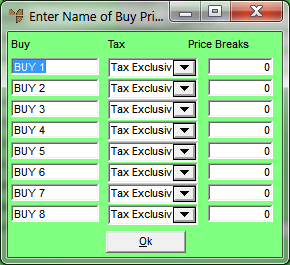
|
|
Field |
Value |
|---|---|---|
|
|
Buy |
Enter the price names for your system-wide buy prices. These names are displayed as the field labels on screens throughout Micronet where buy price breaks are displayed, and in lists where buy prices can be selected. Note that you need to enter a separate Foreign buy price for items purchased overseas. |
|
|
Tax |
For each price name, select either:
The tax inclusive/exclusive component impacts on sales tax calculations. For example, if a purchase price is set to Including Sales Tax and an item is purchased from a tax-exempt supplier, then Micronet deducts the sales tax from that item during the sales process. |
|
|
Price Breaks |
For each price name, enter a price break if desired. |
Micronet redisplays the Change Existing Company screen.
Refer to "Logging in With Updated Configuration (Method 1)" or "Logging In With Updated Configuration (Method 2)".